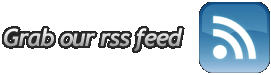System Services Windows
 System Services Windows. Service – an important element of the operating system and the management of services written in many articles and books, so when writing this article, I did not set out to describe all the nuances and subtleties of management services. Purpose of the article – briefly give the basic concepts of these services and recommendations for disabling the beginner, because for the novice user, this theme is not easy. Services are required to provide functionality hardware and software, tasks, etc. Of course, it is better not to try to disable the service, which manages the distribution of processes, interrupt handling, operations with files, virtual memory, etc. Therefore, If you do not know why you would need a specific service, better not touch anything. However, Windows defaults to a large number of non-critical services, which you can freely disable to increase system performance without serious side effects. So, let's see, what kind of services are: To open a window with a description of services installed on your computer, do the following path: Start (Start) – Control Panel (Control Panel) – Administration (Administrative Tools) – Services (Services). In the 'Services' you are likely to see a list of something differs from that list, which will see below. This is due to the fact that your list may be items that appeared after the installation of any specific (Either your) programs or drivers. I have listed only the services that are installed in the default installation of Windows xp. Many of the services that may at first glance not seem very important, are associated with other services that depend on them, and disabling it may cause undesired operation dependent on their services. Therefore, before you disable a service, you need to know all the related dependence. To get the ability to disable / enable the service and learn from what services it is bound by right-clicking on the appropriate service and select 'Properties'. Disable and enable the service can be on the tab 'General', and learn about dependencies of the service to others on the tab 'Dependencies'. And indeed from the 'Properties' window you can get about each service a lot of useful information. If the startup type is set to 'Auto', the service will automatically run at startup Windows. Service with the type of 'Manual' can be run manually, or they can be run dependent on them services. If the service is disabled, it will not start. Do not install the startup type to 'disabled' if you not absolutely sure that the service does not require you to other services, or 'iron'. And another tip! Before experimenting with services, make a backup copy of the registry, which is responsible for starting system services. To do this, follow these steps: Start – Run (Run) – a text box, type regedit and click Ok, and then in the Registry Editor, go through the following path: HKEY_LOCAL_MACHINESYSTEMCurrentControlSetServices Services folder on the right-click and select 'Export' thereby retaining the desired registry entry. Now let's move directly to the list of services
System Services Windows. Service – an important element of the operating system and the management of services written in many articles and books, so when writing this article, I did not set out to describe all the nuances and subtleties of management services. Purpose of the article – briefly give the basic concepts of these services and recommendations for disabling the beginner, because for the novice user, this theme is not easy. Services are required to provide functionality hardware and software, tasks, etc. Of course, it is better not to try to disable the service, which manages the distribution of processes, interrupt handling, operations with files, virtual memory, etc. Therefore, If you do not know why you would need a specific service, better not touch anything. However, Windows defaults to a large number of non-critical services, which you can freely disable to increase system performance without serious side effects. So, let's see, what kind of services are: To open a window with a description of services installed on your computer, do the following path: Start (Start) – Control Panel (Control Panel) – Administration (Administrative Tools) – Services (Services). In the 'Services' you are likely to see a list of something differs from that list, which will see below. This is due to the fact that your list may be items that appeared after the installation of any specific (Either your) programs or drivers. I have listed only the services that are installed in the default installation of Windows xp. Many of the services that may at first glance not seem very important, are associated with other services that depend on them, and disabling it may cause undesired operation dependent on their services. Therefore, before you disable a service, you need to know all the related dependence. To get the ability to disable / enable the service and learn from what services it is bound by right-clicking on the appropriate service and select 'Properties'. Disable and enable the service can be on the tab 'General', and learn about dependencies of the service to others on the tab 'Dependencies'. And indeed from the 'Properties' window you can get about each service a lot of useful information. If the startup type is set to 'Auto', the service will automatically run at startup Windows. Service with the type of 'Manual' can be run manually, or they can be run dependent on them services. If the service is disabled, it will not start. Do not install the startup type to 'disabled' if you not absolutely sure that the service does not require you to other services, or 'iron'. And another tip! Before experimenting with services, make a backup copy of the registry, which is responsible for starting system services. To do this, follow these steps: Start – Run (Run) – a text box, type regedit and click Ok, and then in the Registry Editor, go through the following path: HKEY_LOCAL_MACHINESYSTEMCurrentControlSetServices Services folder on the right-click and select 'Export' thereby retaining the desired registry entry. Now let's move directly to the list of services